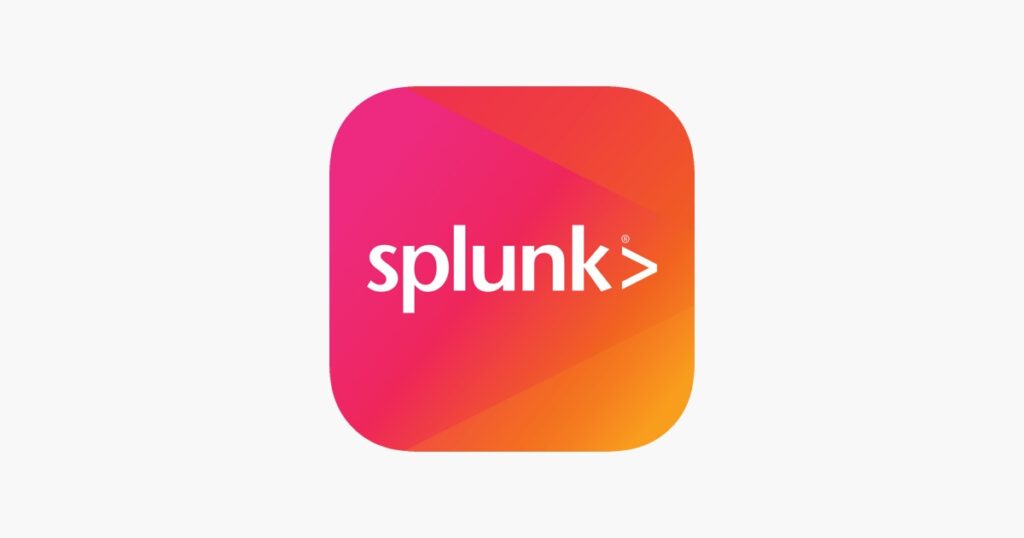Application logs are a crucial component of any application, providing essential insights into its inner workings. These logs play a key role in debugging issues, identifying performance bottlenecks, and monitoring the overall health of the application. In the realm of log management and analysis, Splunk stands out as a highly efficient tool. This article aims to guide you through the process of checking application logs in Splunk, alongside offering a comprehensive tutorial on setting up Splunk for application logging.
What is Splunk and How Does It Work?
Splunk is a robust machine data analytics platform, adept at capturing, storing, searching, analyzing, and visualizing crucial information from various sources such as applications, servers, or network devices. Its primary function is to facilitate organizations in swiftly and efficiently extracting insights from their data, circumventing the laborious process of manual log file examination.
Core Functions:
- Data Collection and Indexing: At its core, Splunk serves as a platform for gathering and indexing log data;
- Intuitive Web Interface: It features a user-friendly web interface, streamlining the data search and exploration process;
- Advanced Analytics: Splunk employs advanced analytics for detecting anomalies, patterns, and trends within the data;
- Visualization Tools: The platform includes various visualization tools to quickly uncover relationships, identify outliers, and adapt to changing conditions;
- Extensibility: Splunk also boasts a library of applications that extend its capabilities, enabling monitoring and alerting for specific data conditions.
Setting Up Splunk to Check Application Logs
Installation and Configuration:
- Install the Splunk Application: Begin by installing Splunk on the server or computer from which you will manage the application logs;
- Install Splunk Forwarder: Next, install the Splunk forwarder, responsible for collecting and forwarding data to the Splunk server;
- Configuration Process: Configure Splunk either manually by editing configuration files or through the Splunk web interface. This includes setting up Splunk to collect different data types like system logs, network logs, and application performance metrics.
Sending Application Logs to Splunk
Configuring Log Forwarding:
- Specify Log Destination: Determine whether the logs will be sent directly to the Splunk server or via the Splunk forwarder;
- Define File Location and Format: Indicate the file location of the application logs and the data format;
- Log File Details: Standard application logs typically contain request and response data, error messages, and other vital information stored in a log file on the server;
- Forwarding Settings: Set the application to forward its log files to Splunk, either periodically or immediately.

Checking Application Logs in Splunk
When it comes to checking application logs in Splunk, the process is both straightforward and versatile, offering numerous ways to interact with and understand your data.
Initially, the primary task involves using the Splunk web interface. Here, you’ll find yourself delving into the realm of search strings. By inputting specific queries, you can quickly sift through vast amounts of log data. But the power of Splunk doesn’t just stop at simple searches. It extends to the realm of filters, which are instrumental in refining your search results. This refinement is key, as it allows you to narrow down the data to exactly what you’re interested in – be it error logs, performance metrics, or user activity logs. This process transforms what could be an overwhelming stream of information into a manageable and insightful dataset.
Once you have the relevant data at your fingertips, the next phase is visualization and dashboarding. Splunk shines in this aspect by offering a plethora of visualization tools such as charts, graphs, and tables. These tools are more than just a means to represent data visually; they offer a new perspective on the data, helping you to uncover patterns and trends that might not be obvious from raw numbers alone. The beauty of Splunk’s visualization lies in its customizability. You’re not just limited to predefined formats; you have the freedom to create custom dashboards. This means you can tailor the data presentation to meet your specific needs, whether it’s for a routine check-up, a detailed analysis, or a high-level overview for stakeholders.
Interpreting the Data in Splunk
Interpreting the data in Splunk goes beyond just observing trends and anomalies. It’s about understanding the story behind the numbers, the sequence of events leading to a particular outcome, and the potential implications for your application’s performance and security. Splunk equips you with the tools to not only see what’s happening in your application in real-time but also to analyze historical data for long-term trends and patterns. This holistic view is invaluable in making informed decisions and strategizing for future improvements or troubleshooting current issues.
Conclusion
This comprehensive guide has detailed the steps involved in checking application logs in Splunk. From setting up the Splunk environment, configuring log forwarding, to interpreting and visualizing data in Splunk, the process encompasses a range of activities crucial for effective application log management. Splunk’s versatile capabilities not only simplify monitoring and analyzing application logs but also provide invaluable insights into application performance and health.